
The global market for rheumatoid arthritis treatments is expected to grow at a CAGR of...
Learn More
Our consulting solutions address company specific challenges with respect to micro environment...
Learn More
Organizations frequently need day-today research guidancein order to gain strategic...
Learn More
Exploring different areas of market research and market analysis is a key factor...
Learn MoreAcute Market Reports presents the most extensive global business research services across industries. Our research studies focus on potential outcomes, benefits, and risks associated with each market segment across geographies. Having served our global clients for more than 10 years, our prime priority is to enable our clients in making well-informed business decisions through a data-driven, analytical, and uncomplicated research approach.
We provide access to the world's most comprehensive, analytical, and updated business intelligence services and solutions.
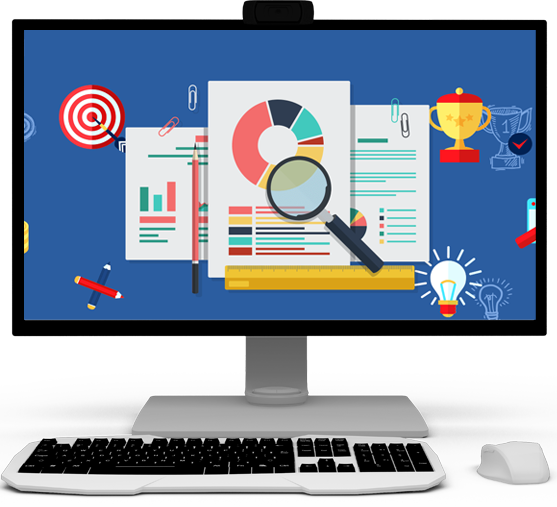

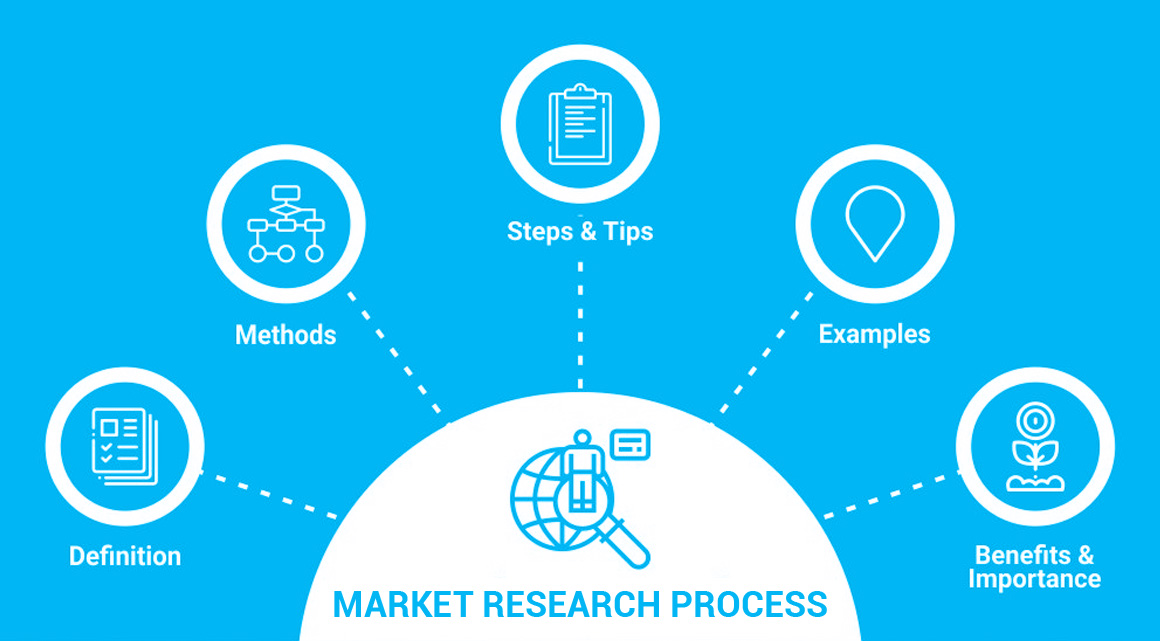

The microturbines market is expected to grow at a CAGR of 8.8% during the forecast period of 2025 to 2033, driven by advancements in cogeneration technologies, a focus on energy efficiency, and the increasing demand for standby power systems. However...
Read More
The printing transfer paper market involves the production and distribution of specialized papers designed to transfer printed designs onto various substrates using heat or pressure. These transfer papers are primarily used in the textiles, ceramics,...
Read More
The creep and rupture testing machine market is witnessing steady growth due to the increasing demand for material testing across various industries. Creep and rupture testing machines are used to determine the mechanical properties and performance o...
Read More




