
The global market for rheumatoid arthritis treatments is expected to grow at a CAGR of...
Learn More
Our consulting solutions address company specific challenges with respect to micro environment...
Learn More
Organizations frequently need day-today research guidancein order to gain strategic...
Learn More
Exploring different areas of market research and market analysis is a key factor...
Learn MoreAcute Market Reports presents the most extensive global business research services across industries. Our research studies focus on potential outcomes, benefits, and risks associated with each market segment across geographies. Having served our global clients for more than 10 years, our prime priority is to enable our clients in making well-informed business decisions through a data-driven, analytical, and uncomplicated research approach.
We provide access to the world's most comprehensive, analytical, and updated business intelligence services and solutions.
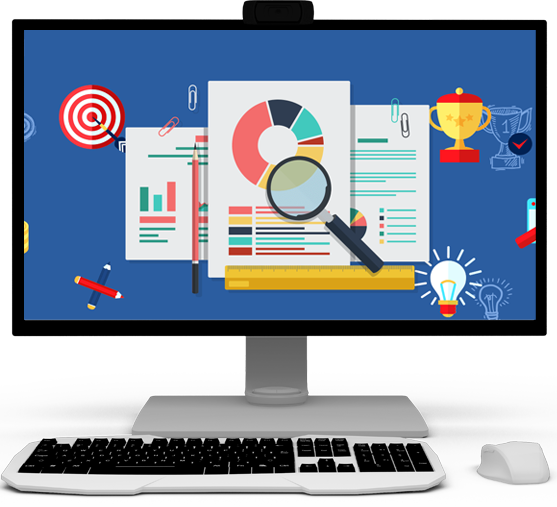

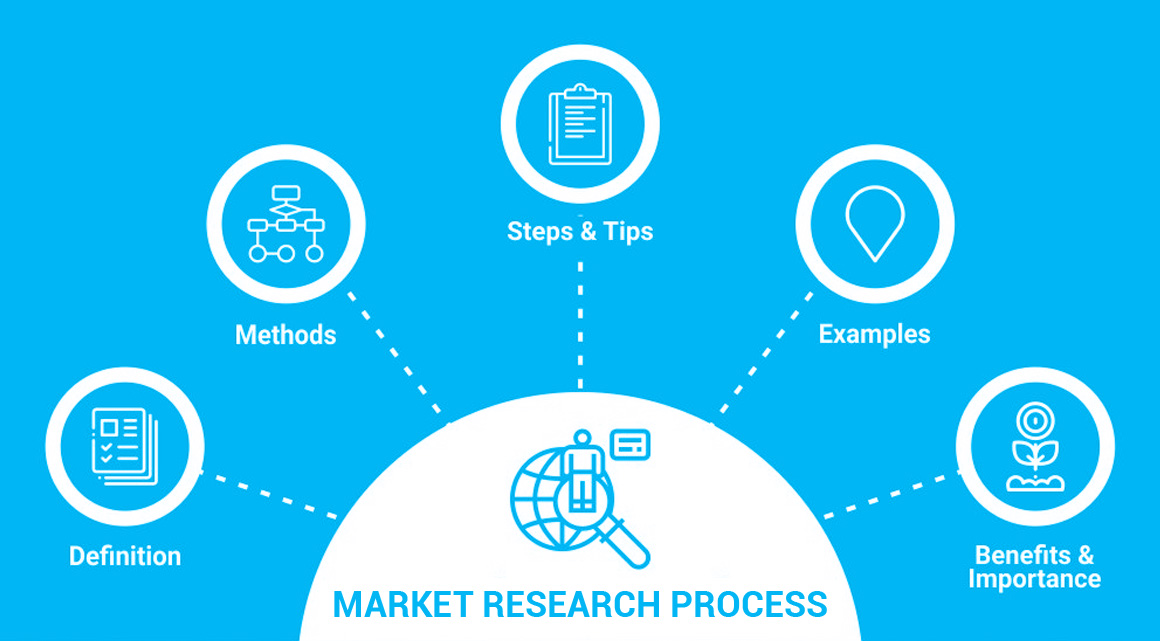

The polycarbonate sheet market is expected to grow at a CAGR of 4.7% during the forecast period of 2025 to 2033, driven by diverse applications, including building and construction, automotive, and packaging. However, the market faces challenges rela...
Read More
The dry natural gas market is expected to grow at a CAGR of 7.5% during the forecast period of 2025 to 2033, driven by the demand for electric power, residential and industrial consumption, and the expanding use in transportation. ExxonMobil, Chevron...
Read More
Sports betting is the act of placing a wager or bet on the outcome of a sports event. It is a popular form of gambling that involves predicting the results of various sports, such as football, basketball, baseball, soccer, horse racing, and many othe...
Read More




